At a high level these are the tasks required to successfully post GPS Track data on your WordPress Blog. Please note I will try to answer questions to clarify directions but specific technical support is outside the scope of the article intent.
1) Download and install the WP-GPX-Maps plugin (http://www.devfarm.it/downloads/). You will need to add the plugin to a blog page of your choosing.
2) Collect recent track data into a GPX data file (current data).
2) Merge the current data file into the existing track GPS File (GPS Utility – http://www.gpsu.co.uk/)
2) Reduce GPX data file to a maxim size of 1.0 mb (GPS Babel – http://www.gpsbabel.org/)
3) FTP GPX data file from computer to WordPress Server. (File-Zilla – http://filezilla-project.org/)
After installing the plugin please use the below dialog to upload your GPX data file. Please note the directory where the data file is located. You will later use this same file name and directory to FTP you newly created file to.
Below are some additional setting that I have under the settings tab that you may find useful
A) Retrieve the GPX file from the applicable GPS device you have available
– On Magnolia we use the save track function of our Raymarine C95 Chart Plotter to save the newly collected track data to a memory card. This results in a data file called archive.fsh being created on the memory card.
– You may use the track data collected from any number of devices. Each user could have a different method.
B) Using the GPS Utility Program open the previously merged GPX file. (or new file if its first time)
C) Using the Merge Function of the GPS Utility Program to merge the newly collected GPX file into the existing merged data file.
D) Using the Track Summary Dialog add a name to the newly merged track segment
D) Save the newly Merged data file
E) Reduce the size of the merged data file by reducing the number of track points.
F) After reducing the number of data points, select the “OK” to proceed.
G) After using GPS Babel to reduce the number of track points use File-Zilla to first remove the existing data file and cache directory from the server.
H) After removing the existing merged GPX data file on the server, use File-Zilla to upload the newly merged GPX data file.
With that step competed you are all done and your blog should update when page with map is opened.

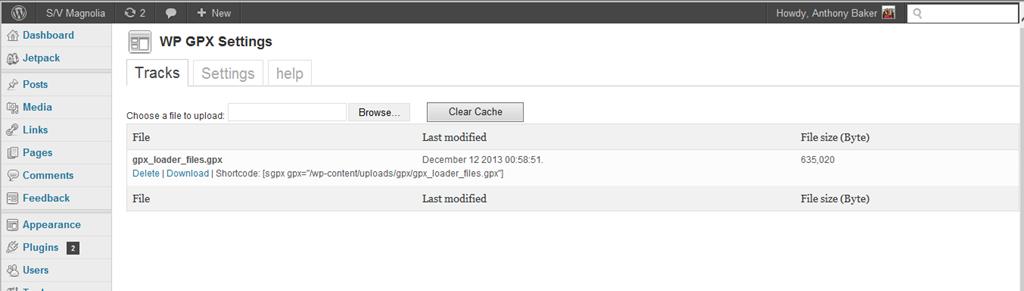
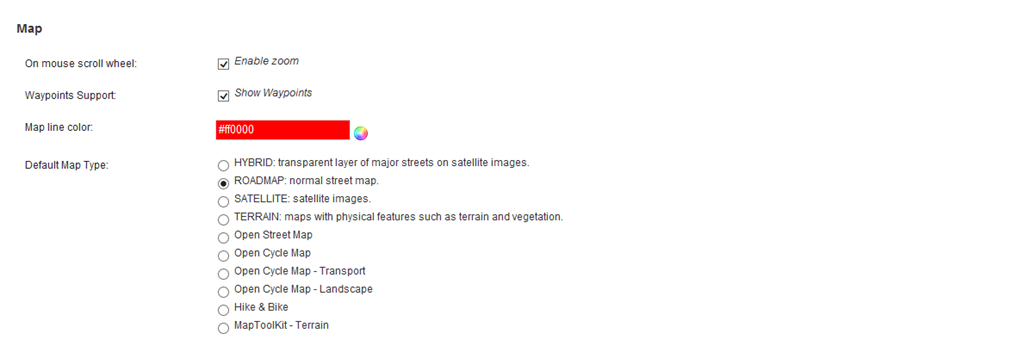
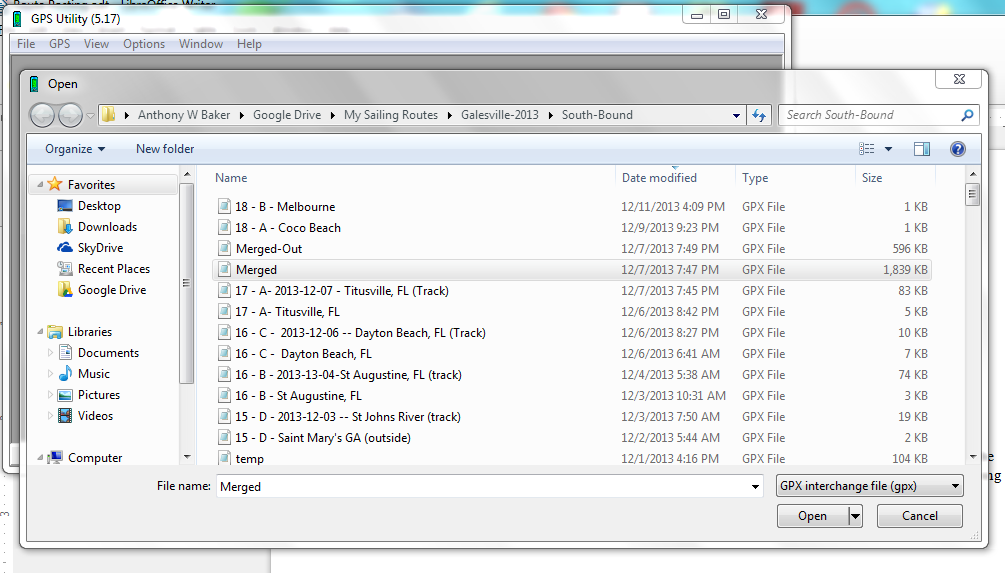
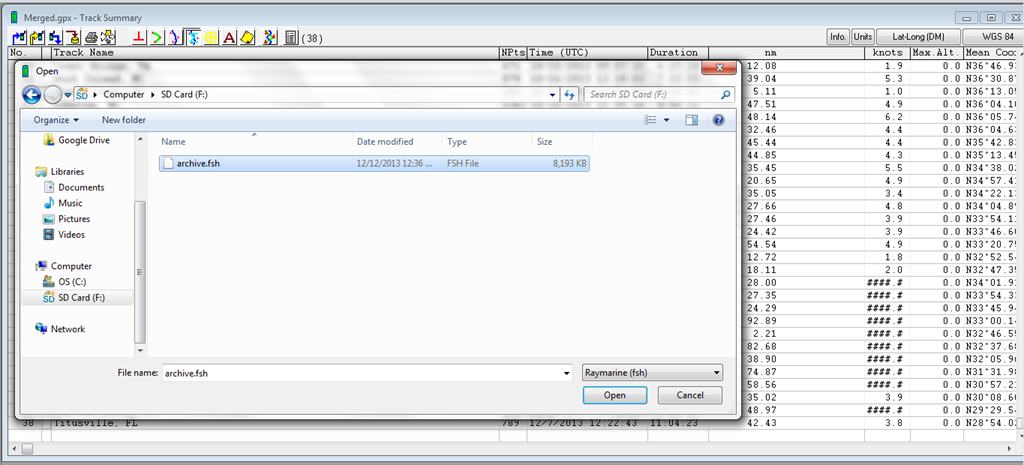
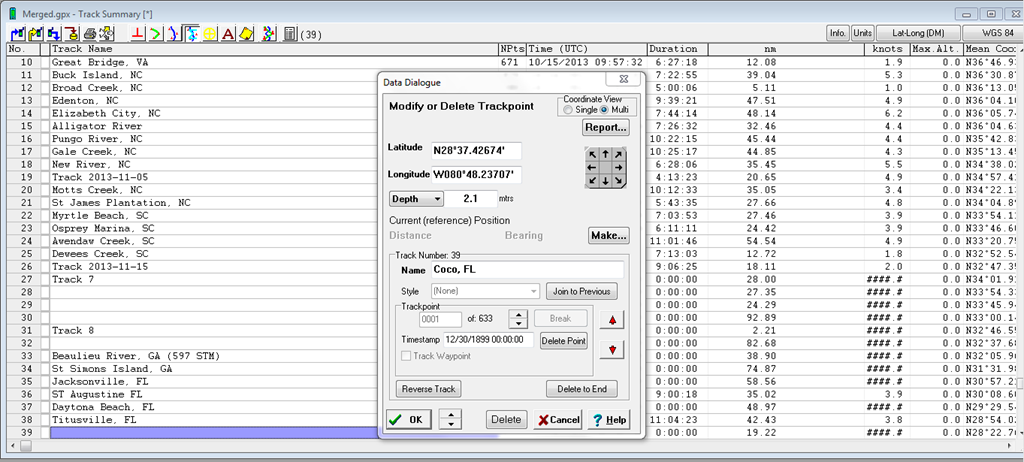
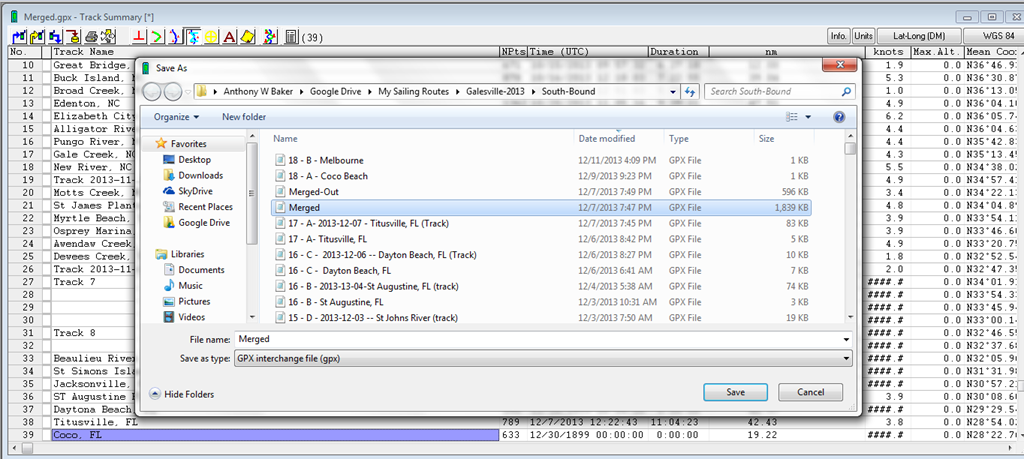
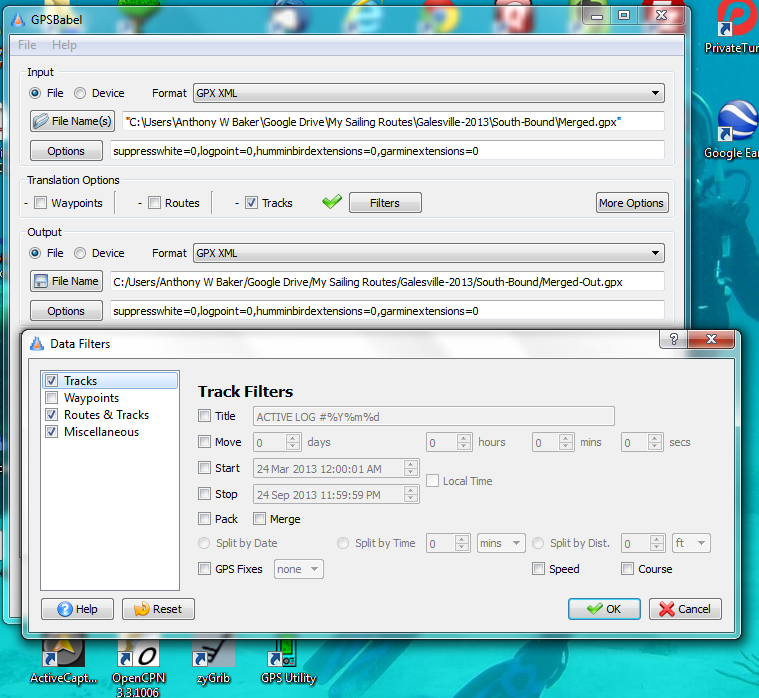
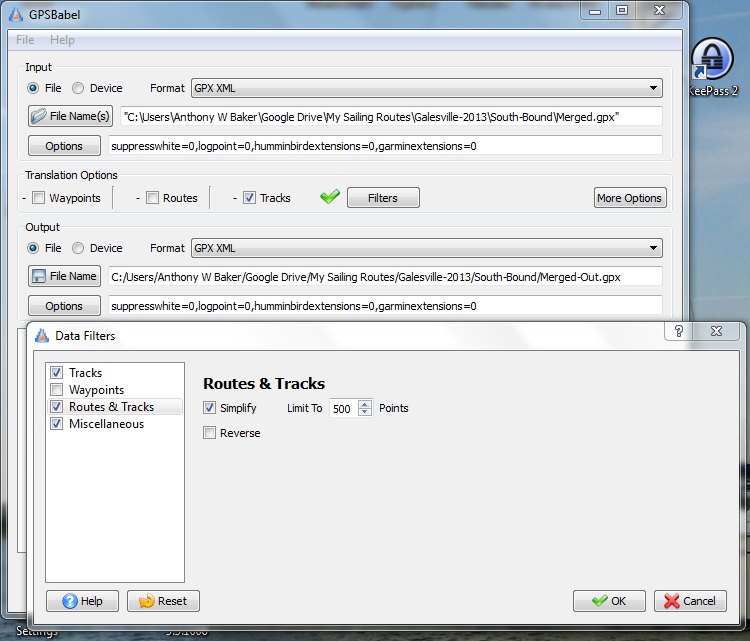
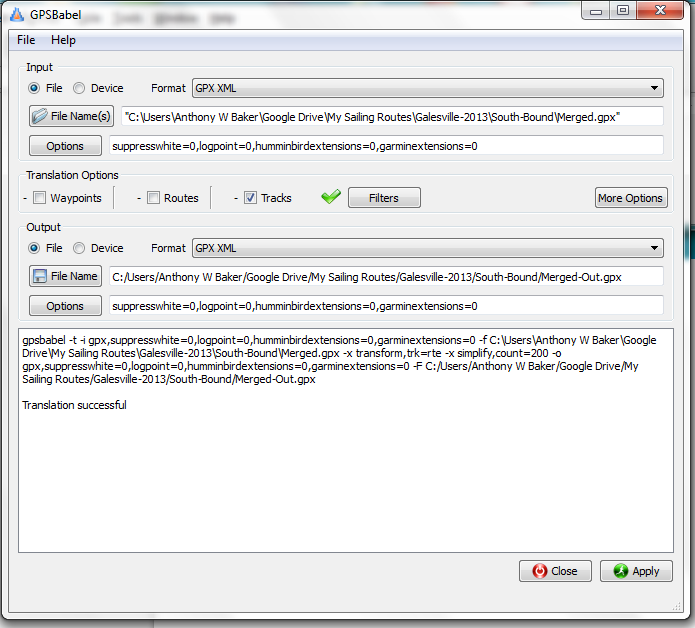
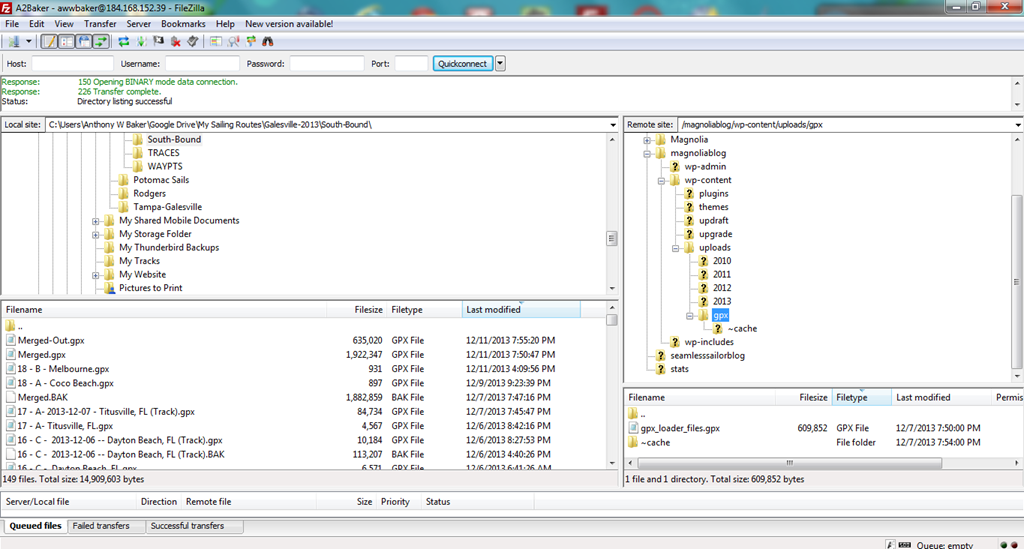
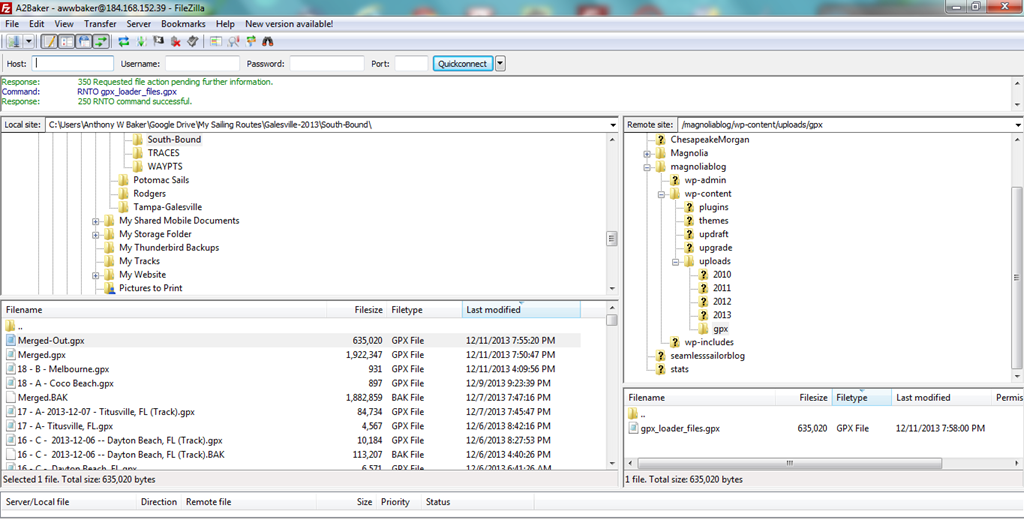
Dear, dear Anthony! That sounds very technical and difficult – Do you make house calls??? 😉